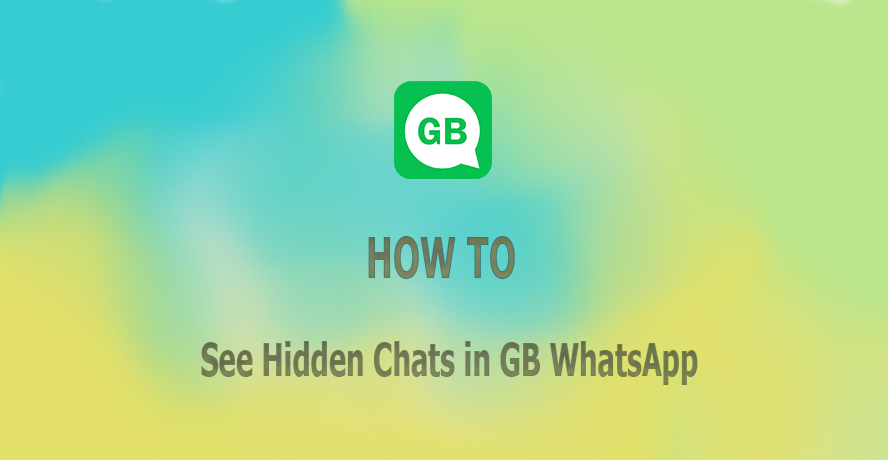GB WhatsApp, a popular alternative to the official WhatsApp messenger, offers a range of sought-after privacy settings. One such feature is the ability to hide chats for privacy and organizational purposes.
But what if you need to access these hidden chats later? This blog will explain the process of viewing hidden chats in GB WhatsApp, ensuring you can always find the conversations you need.
Understanding Hidden Chats in GB WhatsApp and How to Hide Them
Hiding chats in GB WhatsApp is a simple yet effective way to keep your conversations private or to declutter your chat list. When you hide a chat, it is taken off the main chat screen and can only be retrieved through a particular method.
It’s easy to hide private conversations:
- Long press on the chat you want to hide.
- Tap the three-dot icon that appears.
- You will see the Hide option.
- Set a pattern or password to protect the hidden chats.
How to See Those Hidden Chats in GB WhatsApp?
To access your hidden chats in GB WhatsApp, follow these steps below:
Step 1: Open GB WhatsApp Application
Step 2: Access Hidden Chats
- Tap on the GB WhatsApp Logo:
On the main chat screen, tap on the GB WhatsApp logo or the icon in the top left corner. This action is a shortcut to access hidden features.
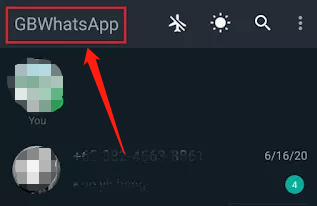
- Enter Your Password or Pattern:
If you have set up a password or pattern to hide chats, you will be prompted to enter it. This ensures that your hidden chats are secure and only available to you.
Step 3: View Hidden Chats
Once you have entered the correct password or pattern, your hidden chats will be visible. You can now view, and reply to these conversations as needed.
If you no longer need to keep a chat hidden, you can unhide it to bring it back to the main chat screen. Here’s how:
- Select the Hidden Chat:
While viewing your hidden chats, long press on the chat you want to unhide.
- Choose the Unhide Option:
From the menu that appears, select “Unhide Chat.” The chat will now reappear in your main chat list.
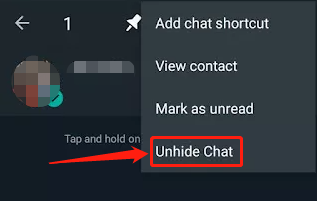
Final Words
GB WhatsApp’s hidden chat feature is a powerful tool for managing your conversations and maintaining privacy. Follow the steps above, you can easily hide and unhide your chats.
Even though the standard WhatsApp has a similar feature, GB WhatsApp comes with additional benefits. For more details on these extra functionalities, please refer to the GB WhatsApp Features section on the homepage.
Watch for more GB WhatsApp guides coming soon.