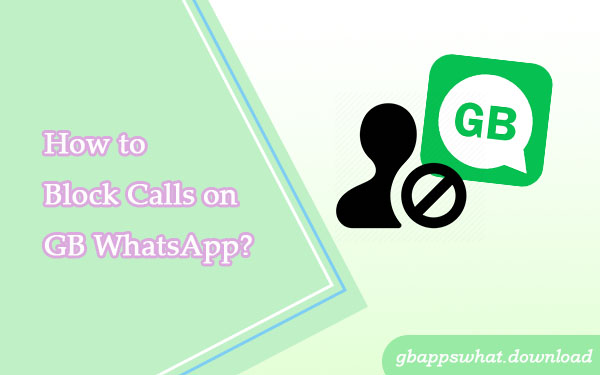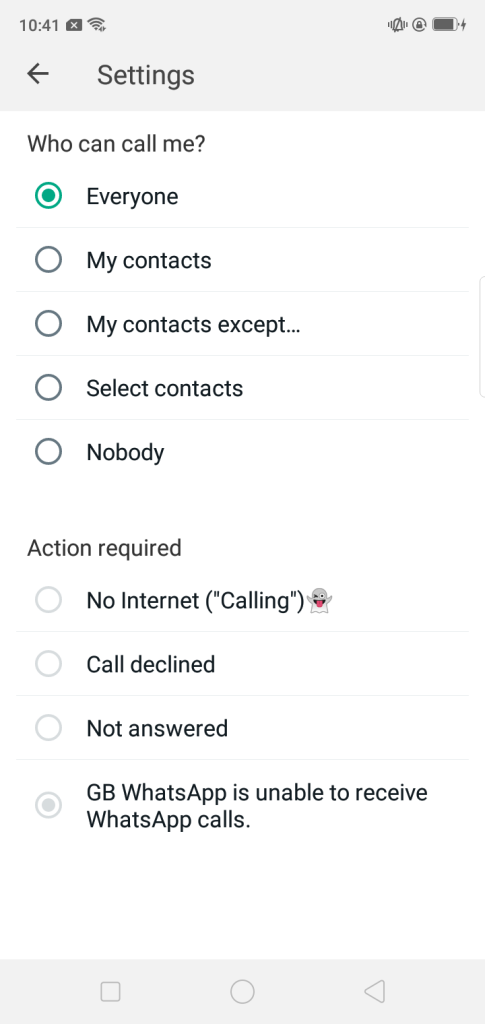GB WhatsApp is a modified version of WhatsApp that offers many additional features and customization options not available in the official version. One such feature is the ability to block incoming calls, helping you effectively avoid spam calls and protect your privacy. Here are the specific steps to block calls in GB WhatsApp:
Block All Incoming Calls
If you want to block all incoming calls on GB WhatsApp, follow these steps:
- Open the GB WhatsApp application.
- Tap the three-dot menu icon in the top right corner.
- Select “GB Settings.”
- Go to the “Privacy and Security” tab.
- Scroll down to find the “Who can call me” option.
- Select “Nobody.”
By doing this, no one will be able to make voice or video calls to you via GB WhatsApp. When someone tries to call you, you can choose to display messages like “Can’t take calls,” “Call declined,” or “No network”.
Block Calls from Specific Contacts
If you only want to block calls from certain contacts, follow these steps:
- Open the GB WhatsApp application.
- Tap the three-dot menu icon in the top right corner.
- Select “GB Settings.”
- Go to the “Privacy and Security” tab.
- Scroll down to find the “Who can call me” option.
- Select “My contacts except…”
- Tap the arrow on the right and choose the contacts you want to block.
This way, you can selectively block calls from certain contacts while allowing calls from others.
It’s important to note that the call blocking feature only stops voice and video calls; it does not affect WhatsApp messaging. If you want to completely block a contact, consider adding them to your blacklist.
Summary
In summary, GB WhatsApp provides users with flexible call management options, allowing you to block spam calls and protect your privacy and communication security effectively. Whether you want to block all calls or just specific contacts, the process is simple and can be done in a few steps. We hope this blog helps you understand how to block calls in GB WhatsApp.