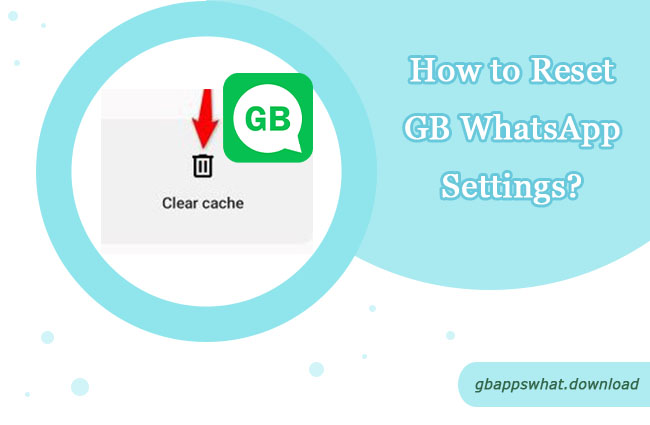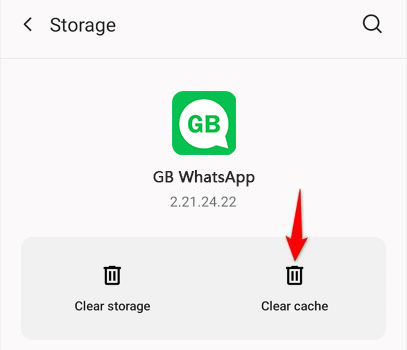While using GB WhatsApp, there might be times when you need to reset the app settings to resolve issues or restore it to its default state. This article will guide you through the process of resetting GB WhatsApp settings and provide important considerations to help you better manage and use this popular instant messaging app.
Why Reset GB WhatsApp Settings?
Before diving into the reset process, let’s explore why you might need to reset GB WhatsApp settings:
1. Resolve Technical Issues: Resetting settings can help fix problems or abnormal behavior in the app.
2. Restore Default Configuration: If you’re unhappy with your current settings and want to revert to the original state, resetting is a good option.
3. Clear Personal Data: Resetting ensures that your personal information is removed before transferring or selling your device.
4. Improve Performance: Over time, accumulated settings and data can affect the app’s performance, and resetting can rejuvenate the app.
Steps to Reset GB WhatsApp Settings
Now, let’s go step-by-step through the process of resetting GB WhatsApp settings:
To reset WhatsApp settings to default, follow these steps:
1. Back up your WhatsApp data:
- Open WhatsApp and tap the three dots icon in the top right corner
- Go to Settings > Chats > Chat backup
- Tap “Back up” to save your chats and media to Google Drive
2. Reset WhatsApp:
- Go to your device’s Settings
- Tap on Apps or Applications
- Find and tap on WhatsApp
- Tap on Storage
- Tap “Clear cache” and confirm by tapping “OK”
3. Reopen WhatsApp:
- Launch WhatsApp and sign in with your phone number
- Verify your account and restore your backup if desired
Post-Reset Considerations
After completing the reset, keep the following points in mind:
1. Re-login: Some reset operations may log you out, requiring you to log back in.
2. Restore Backup: If you backed up your chat history before resetting, you can now restore it.
3. Reconfigure Settings: All custom settings will be reset to default values, and you may need to reconfigure some personal preferences.
4. Check Privacy Settings: Pay special attention to your privacy settings and adjust them to meet your needs.
5. Update Contacts: In some cases, you might need to resync or import your contacts.
Frequently Asked Questions
Q: Will resetting settings delete my chat history?
A: Usually, resetting settings will not directly delete your chat history. However, to be safe, we still recommend backing up before resetting.
Q: Can I reset only specific settings?
A: Yes, GB WhatsApp typically provides several reset options, allowing you to reset specific categories of settings, such as display settings or notification settings.
Q: Will resetting change my GB WhatsApp version?
A: No, resetting settings will not affect the app version. If you want to update or downgrade the version, you need to do it separately.
Conclusion
Resetting GB WhatsApp settings is a simple yet effective way to resolve many common issues and restore the app to an ideal state. By following the steps and advice provided in this article, you can safely and effectively complete the reset process. Remember to always back up your important data before making any significant changes. If you encounter any problems during the reset process, don’t hesitate to consult our help documentation or contact customer support. We hope this article helps you better manage GB WhatsApp settings and enjoy a smoother, more personalized communication experience!
Topics Covered in This Article:
- Why Reset GB WhatsApp Settings
- Steps to Reset GB WhatsApp Settings
- GB WhatsApp Post-Reset Considerations