GB WhatsApp is super popular because it has a ton of cool features. But a big worry for users is losing their chats due to things like phone problems, accidental deletions, or resets.
While GBWhatsApp’s latest version has built-in backup and restore features, new users might be unfamiliar with the process. Follow this guide, and you won’t have to worry about losing your precious media or chats while using this app.
To Backup GB WhatsApp Chats:
- Open GBWhatsApp app and select “Settings”.
- Scroll down, tap on “Chats”, then “Chat Backup”
- Hit “Backup” to create a local backup of your chats. This backup is usually stored in a folder named “GBWhatsApp” in your file manager.
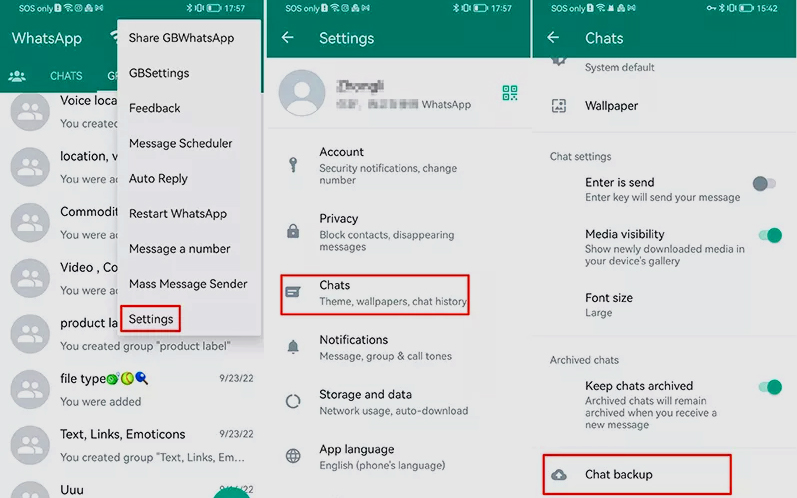
To Back up All GB WhatsApp Data:
- Open GBWhatsApp and access Mods menu.
- Go to Universal > Backup and Restore.
- Tap “Backup WhatsApp” to create a ZIP file containing all your data, including media, chats, etc.
If you can’t find the backup files, connect your phone to a computer and use File Explorer to locate the backup files
How to Recover Your GB WhatsApp Backup from the Same Phone
Once you’ve finished the backup and located the backup files, go ahead with the restoration process. You can restore from the same phone where the backup files are stored or from another device. If you opt to restore from the same phone, follow the steps below:
- Open the GBWhatsApp app and go to “Settings.”
- Tap on “Chats,” then “Chat Backup.”
- Select “Restore,” and GBWhatsApp will prompt you to choose a backup file.
- Pick the backup file from the list and confirm by tapping “Restore” again.
GB WhatsApp will retrieve your chats and media from the backup you chose. This might take a bit, especially if the backup is sizable. When it’s finished, all your previous chats and media will be restored in GBWhatsApp.
How to Restore Your GBWhatsApp Backup from a Different Phone
If you’ve got a new phone and want to restore GB WhatsApp from your old device to this, here’s how you can process it:
Step 1: Locate the GBWhatsApp backup files on your old phone and rename it to “WhatsApp.”
Step 2: Insert an SD card into the phone and copy the entire folder to the SD card.
Step 3: Remove the card and insert it into your new device. Ensure that the GB WhatsApp application is installed on this new phone.
Step 4: Move the GBWhatsApp file from the card to the internal storage of the new phone.
Step 5: Install GBWhatsApp on the new device and set it up. When prompted to restore data, tap on “Restore,” and all your GB data to be successfully transferred.
Topics covered in this article:
Learn more about:
You might also want to know:
Do you think this post is helpful? Let us know in the comments below – we love hearing your feedback!

