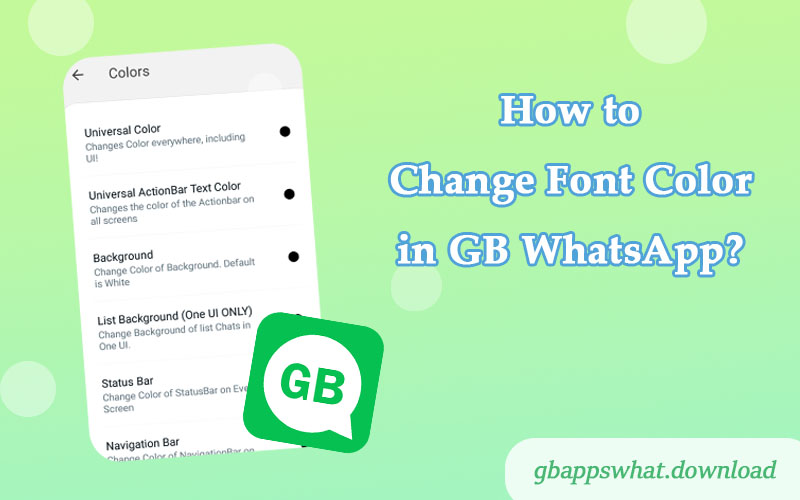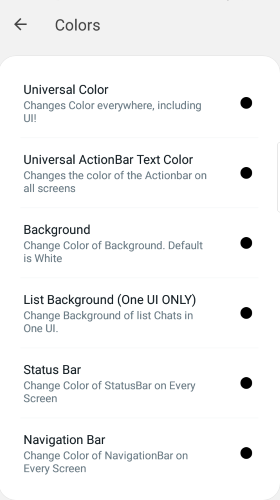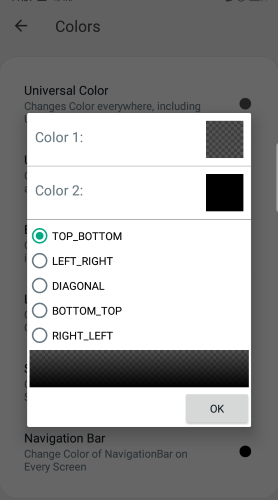As a modified version of WhatsApp, GB WhatsApp offers users more customization options, including the ability to change font color. This article provides detailed methods to change font color in GB WhatsApp, helping you create a unique chat interface.
- Open GB WhatsApp: Find and tap the GB WhatsApp icon on your phone to open the app.
- Go to the Settings Menu: In the top right corner of the main interface, you will see a three-dot icon. Tap this icon to open the menu options.
- Select “GB Settings”: In the dropdown menu, find and tap “GB Settings.” This will open the special settings interface of GB WhatsApp.
- Enter “Universal Settings”: In the GB Settings interface, scroll down until you find the “Universal Settings” option and tap to enter.
- Find the “Fonts” Option: In Universal Settings, keep scrolling down until you see “Fonts” or “Font Settings.” Tap to enter the font settings interface.
6. Select Font Color: In the font settings interface, you will see an option for “Font Color” or something similar. Tap this option to open a color picker.
7. Customize Font Color: Using the color picker, you can select a preset color or create a custom color by adjusting the hue, saturation, and brightness.
8. Apply Changes: Once you’ve chosen your desired color, tap the “OK” or “Apply” button to save the changes.
9. Preview the Effect: Return to the chat interface, and you will see that the font color has changed. If you’re not satisfied with the effect, you can repeat the above steps to adjust it.
Restore Default Settings: If you want to revert to the default font color, simply select the default option in the font color settings.
Note that the specific settings options in GB WhatsApp may vary slightly with different versions. If you encounter difficulties during the process, try searching for keywords like “font color” or “text color” within the app or check the app’s help documentation. Additionally, while changing font color can make the chat interface more personalized, it’s important to maintain good readability. Choose colors that contrast well with the background to ensure the text is clear and easy to read.
Changing Status Text Color
Besides chat text, you can also change the font color of your GB WhatsApp status:
- Use any of the methods mentioned above to create colored text.
- When selecting the recipients, choose “My Status” instead of contacts.
- Adjust the status background color (a native GB WhatsApp feature).
- Tap send to post the colored text status.
With the above steps, you can easily change font colors in GB WhatsApp, creating a unique chat experience. Remember, using this feature moderately can make your chats more lively and interesting, but excessive use may affect readability. We hope this detailed guide helps you make the most of GB WhatsApp’s customization features.