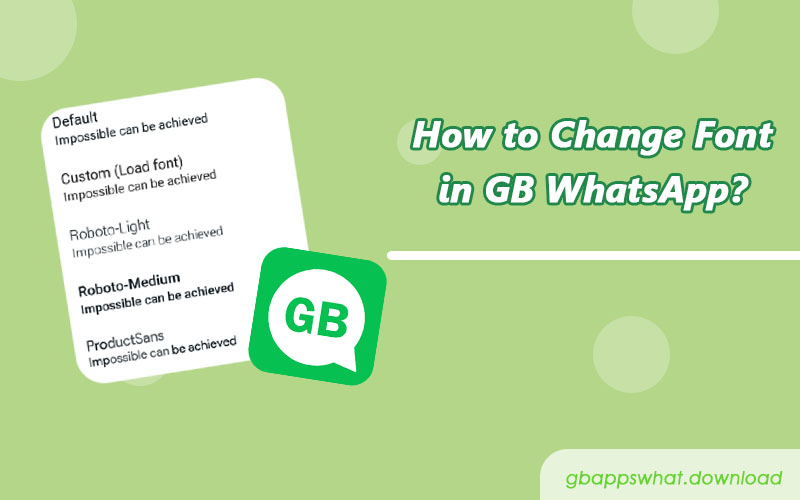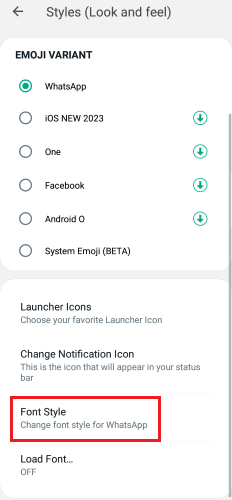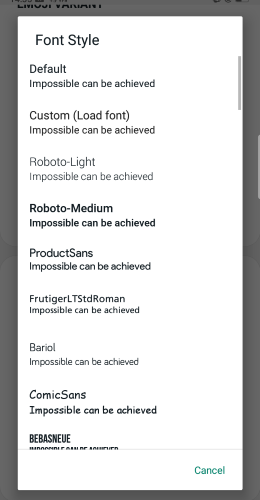In today’s era of social media, personalization has become an essential part of user experience. As a GB WhatsApp user, have you ever wanted to add a unique style to your chat interface? Today, we will provide you with a detailed guide on how to change fonts in GB WhatsApp, making your chat experience more vibrant and colorful.
Steps to Change Fonts in GB WhatsApp
1. Open GB WhatsApp Settings
First, open your GB WhatsApp application. On the main interface’s bottom right corner. Click on the “Settings” option.
2. Enter General Settings
In the GB Settings interface, scroll down until you find the “Universal” option. This option is usually located in the middle or lower part of the settings list. Click on this option to see more personalization settings.
3. Find Styles (Look and feel)
In the Universal settings, continue scrolling down until you see an option named ” Styles (Look and feel)”. Then click on “Font Style” option to enter the font settings interface. Here, you will see all the available font options provided by GB WhatsApp.
4. Choose Your Preferred Font
In the font settings interface, you will see a variety of different font options. These may include classic Sans Serif fonts, elegant Serif fonts, and even some unique decorative fonts. Slowly scroll through these options to find the font style that best expresses your personality.
When you click on a font, GB WhatsApp will immediately display a preview of that font, allowing you to see the font effect intuitively. This preview feature is very useful as it helps you understand the font’s appearance before applying it.
5. Apply the New Font
Once you find your desired font, simply click on the font option, and the system will automatically apply this new font. Note that this change is global, meaning it will apply to all GB WhatsApp interfaces, including chat windows, status updates, settings menus, and more.
6. Confirm the Change
After applying the new font, it is recommended to return to the main chat interface to check the actual effect of the new font. If you are not satisfied with the result, you can always return to the font settings interface and choose another font.
Font Change Considerations
- Compatibility: Some special fonts may not display correctly on certain devices. If you notice display issues, try selecting more universal fonts.
- Readability: While unique fonts may look cool, make sure they do not affect text readability. Clear and readable fonts are especially important for prolonged use.
- Personalization Limit: Remember that while GB WhatsApp allows font changes, these changes will only affect the display on your device. Your contacts will still see your messages in the font set on their devices.
Conclusion
Changing the font in GB WhatsApp is a simple yet effective way to personalize your experience. By following the detailed steps above, you can easily inject new life into your chat interface. Remember, font selection is not just a visual change; it can also impact your overall chat experience.
We encourage you to try different fonts to find the one that best represents your personality. At the same time, be sure to maintain readability and comfort. Lastly, we recommend regularly updating your GB WhatsApp application to ensure you can enjoy the latest features and improvements. We hope this article helps you better use GB WhatsApp and enjoy a more personalized chat experience!