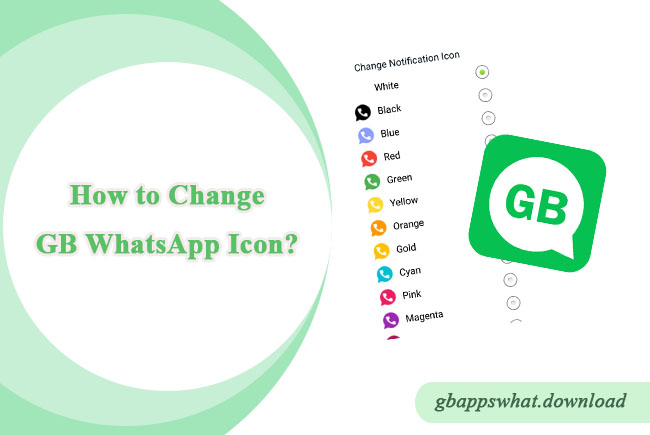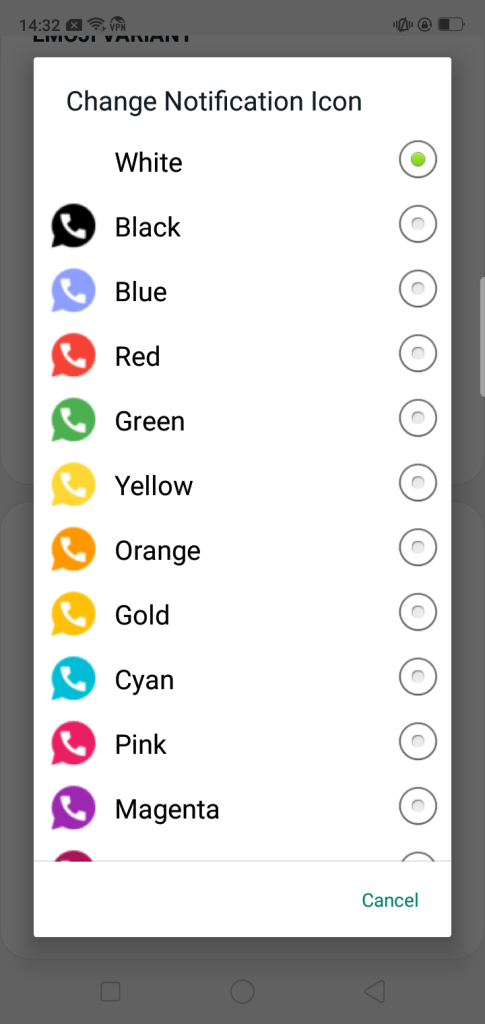GB WhatsApp is a modified version of WhatsApp that offers many additional features and customization options not available in the official version. Besides features like blocking calls and hiding online status, GB WhatsApp also allows users to change the app icon for a more personalized experience. If you want to make your GB WhatsApp icon stand out, here are the detailed steps to change it.
Methods to Change the GB WhatsApp Icon
There are several ways to change the GB WhatsApp icon, including using the built-in icon changing feature, using third-party launchers, and manually changing the icon file. Here are the detailed steps for each method:
Method 1: Using GB WhatsApp’s Built-in Feature
GB WhatsApp comes with a built-in icon changing feature, which is the simplest method. Here are the steps:
- Open the GB WhatsApp application.
- Tap the three-dot menu icon in the top right corner.
- Select “GB Settings.”
- Go to “Universal.”
- Select the “Icon” option.
- Choose your preferred icon from the popup selection menu.
This method is straightforward and doesn’t require any additional apps. The built-in icons are usually sufficient for most users. If you are not satisfied with the built-in icons, you can try the following methods.
Method 2: Using a Third-Party Launcher
Many third-party launchers offer icon-changing features, allowing you to change the GB WhatsApp icon through these launchers. Here’s an example using Nova Launcher:
- Download and install Nova Launcher (or another launcher that supports icon changing).
- Open Nova Launcher and set it as the default launcher.
- Find the GB WhatsApp icon on the home screen.
- Long-press the GB WhatsApp icon until a menu appears.
- Select “Edit” or a similar option.
- Tap the icon and choose “App Icon” or “Gallery.”
- Select your preferred icon from an icon pack or your gallery.
This method offers greater flexibility as you can use various icon packs or custom images. However, it requires installing and using a third-party launcher.
Method 3: Manually Changing the Icon File
For advanced users, manually changing the icon file allows for more personalized customization. This method requires root access and is more complex. Here are the general steps:
- Gain root access (note that rooting may void your phone’s warranty).
- Use a root file manager (such as ES File Explorer) to navigate to the system directory.
- Find the GB WhatsApp installation directory (usually in `/data/app/com.gbwhatsapp`).
- Rename your desired icon file to match the default GB WhatsApp icon name (such as `icon.png` or the icon in `icon.apk`).
- Replace the default icon file in the installation directory with your custom icon.
- Restart your phone to apply the changes.
This method allows complete customization of the icon but carries higher risks and is recommended only for experienced users.
Restoring the Default Icon
If you want to restore the default GB WhatsApp icon, it’s simple:
- Open GB WhatsApp and go to Settings.
- Select “Styles and Appearance.”
- Find the “Icon Color” or “Icon Image” setting.
- Choose the “Restore Default” option.
- Restart GB WhatsApp to apply the changes.
Your GB WhatsApp icon will now revert to the default green icon.
Conclusion
Using the methods described above, you can easily change the GB WhatsApp icon for a more personalized experience. Whether you use the built-in feature, a third-party launcher, or manually change the icon file, each method has its pros and cons. Choose the method that suits you best and enjoy the fun of customization! We hope this blog helps you understand how to change the GB WhatsApp icon. If you have any other questions or suggestions, feel free to leave a comment, and we will do our best to assist you. Thanks for reading!
Topics Covered in This Article:
- Using Built-in Feature to Change GB WhatsApp Icon
- Using Third-Party Launcher to Change GB WhatsApp Icon
- Manually Changing GB WhatsApp Icon File