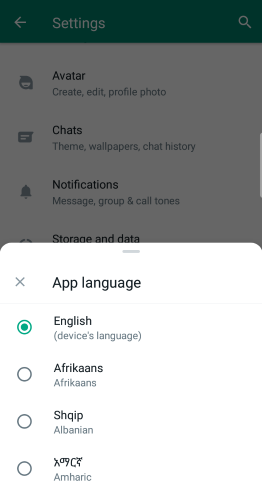As a popular instant messaging app, GB WhatsApp offers a wealth of customization options, with language settings being one of the most basic yet important features. Whether you want to switch the interface to your native language or learn a new one, changing the language on GB WhatsApp is a quick and easy process. This article will provide a detailed guide on how to change the language settings in GB WhatsApp.
Steps to Change the Language on GB WhatsApp
1. Open the GB WhatsApp App
First, ensure that you have the latest version of GB WhatsApp installed on your phone. Tap the app icon to open GB WhatsApp.
2. Access the Settings Menu
In the main interface of GB WhatsApp, tap the three-dot icon in the top right corner to open the menu options. From the dropdown menu, select the “Settings” option to enter the settings interface.
3. Find the Language Settings Option
In the settings interface, scroll down to find the “Chats” option. Tap to enter the chat settings page.
4. Select App Language
On the chat settings page, you will see an “App Language” option with a globe icon. Tap this option to enter the language selection interface.
5. Choose Your Desired Language
In the language selection interface, you will see a list of all the languages supported by GB WhatsApp. Scroll up or down to find the language you want to switch to, then tap to select it.
6. Confirm the Change
After selecting the new language, GB WhatsApp will immediately apply the change. The entire app interface will switch to the new language you selected.
Considerations
GB WhatsApp’s language settings are usually independent of your phone’s system language. This means you can set GB WhatsApp to a different language than your phone’s system language.
If you accidentally switch GB WhatsApp to a language you are not familiar with, don’t worry. You can follow the steps above using icons and positions to find the language settings option and switch it back to a familiar language. Some versions of GB WhatsApp may automatically follow the phone’s system language settings. If you find that you cannot change the language within the app, you might try changing your phone’s system language.
Importance of Language Settings
Changing the language settings on GB WhatsApp is not just for convenience; it has broader implications:
1. Improved User Experience
Using your native or most familiar language can greatly enhance your user experience, allowing you to understand and use features more quickly and accurately.
2. Language Learning
Setting GB WhatsApp to a language you are learning can help you practice and familiarize yourself with the language in everyday use, serving as a great language learning aid.
3. Cross-Cultural Communication
For users who frequently communicate with people from different language backgrounds, being able to flexibly switch GB WhatsApp’s language settings is very useful, helping you better understand and respect different cultures.
4. Increased Work Efficiency
For those who need to work in multiple languages, being able to quickly switch the language on GB WhatsApp can improve work efficiency and reduce communication barriers.
Conclusion
Although the language settings function on GB WhatsApp is simple, it is a key factor in enhancing user experience. By following the steps outlined in this article, you can easily switch GB WhatsApp to any language you need. Whether for convenience or for learning a new language, utilizing this feature flexibly can provide you with a better communication experience.