Maybe you’re among those who like to jump out of the plain themes on WhatsApp and add some personality to your chats. If so, GB WhatsApp is your go-to app.
It’s known that GB WhatsApp allows users to access freedom when it comes to customization, especially for themes, but do you know how to change them and make the most of them as much as you like? This blog post will tell you everything.
Steps to Change GB WhatsApp Theme
- Fire up the GB WhatsApp app on your phone.
- Tap those three vertical dots in the top-right corner to open the menu.
- From the dropdown, hit up “GBSettings.”
- In the GB Settings menu, find and tap “Themes.” Here, you’ll manage and explore themes.
- Tap on “Download Themes” to browse the available options. This will take you to the Theme Store, which features a list of over 4,000 themes that you can preview and download.
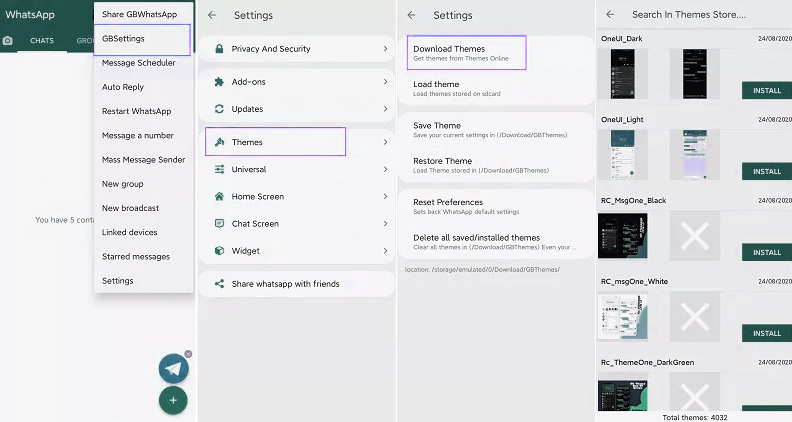
- Scroll through the themes until you find one that speaks to you. Tap on it to preview. If it looks good, hit “Apply.”
- You might need to restart GB WhatsApp to see your new theme in action. Just close the app and reopen it!
How to Find New GB WhatsApp Themes
In addition to the built-in theme store, here are other ways that you can dig up some gems:
Online Forums and Communities: Jump into forums like XDA Developers and Reddit. These places are gold mines for custom themes and tips.
Social Media: Follow GB WhatsApp on Telegram. Users often share their cool themes there.
How to Use Your Own Photo as GB WhatsApp Theme
- Download the Theme File: Grab the theme file you want.
- Transfer the File: Move the downloaded theme file to your SD card. Remember where you put it.
- Open GBWhatsApp and access GBSettings: Tap the three vertical dots, then hit “GBSettings.”
- Navigate to Themes: Tap on “Themes” and then select “Load Theme” which will take you to your SD card’s directory. From there, just select your theme file.
- Apply the Theme: Once selected, hit “Apply.” Restart GB WhatsApp to see the new look.
Top Trending GB WhatsApp Themes
Below are some of the most downloaded themes. Maybe your next favorite is among these:
Neon Nights
This energetic theme features bold neon colors that create a futuristic, eye-catching look. The bright neon accents against a dark background make the chat bubbles and interface elements pop, giving your conversations a unique and modern vibe.
Midnight Blue
For those who prefer a more elegant and sophisticated style, the Midnight Blue theme is a popular choice. It features rich, deep blue tones with subtle gradients, creating a calming and luxurious atmosphere for your chats.
Nature’s Serenity
Bringing the beauty of the outdoors to your chats, Nature’s Serenity theme showcases stunning landscapes, lush greenery, and serene nature elements. This theme is perfect for nature lovers who want to infuse their conversations with a sense of tranquility and natural beauty.
Galaxy Dreams
For those fascinated by the mysteries of the universe, the Galaxy Dreams theme transports you to the cosmos with its celestial designs and starry night backgrounds. This theme features vibrant nebulae, twinkling stars, and cosmic patterns that create an otherworldly chatting experience.
Final Words
Hope this guide is helpful in addressing your question on how to change GB WhatsApp themes. If you have any other questions, drop them in the comments below, and we will reply as soon as possible.

