Many users are reluctant to try GB WhatsApp because they fear that switching back to WhatsApp will be time-consuming.
Well, if you’re among them, rest assured that transitioning from GB WhatsApp to the official WhatsApp can be straightforward if you follow the right steps.
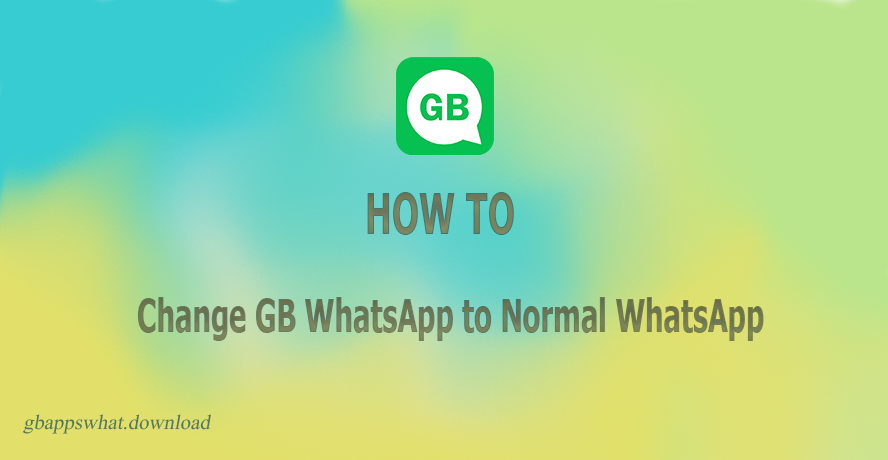
The First Consideration: Avoid Data Loss When Switching from GB WhatsApp to Official WhatsApp
To prevent permanent data loss, try not to uninstall GB WhatsApp until you have successfully transferred your data to the official WhatsApp app.
1. Create a backup of your GB WhatsApp data before uninstalling:
Open GBWhatsApp and go to Settings > Chats > Chat Backup
2. Rename the GB WhatsApp backup file
- Using a file manager app, locate the “Databases” folder for GB WhatsApp (typically/sdcard /GBWhatsApp/ Databases).
- Find the most backup file and rename it from “GBWhatsApp to “WhatsApp”.
3. Uninstall GB WhatsApp
Then, you can proceed to uninstall GB WhatsApp.
4. Download and Install Official WhatsApp
Now, you need to download and install the official WhatsApp application.
5. Once installed, open WhatsApp and go through the setup process using the same phone number as your GB WhatsApp account.
6. Restore Your Backup
After installing the official WhatsApp, you can restore your backup to recover your chat history and media files.
7. During setup, WhatsApp will detect the backup file you copied over and prompt you to restore your chat history and media from that backup
8. Confirm to restore the backup, and your GB WhatsApp data will be transferred to the official WhatsApp app.
Common Issues When Switching from GB WhatsApp to Official WhatsApp
Sometimes, transitioning from GB WhatsApp to the official app comes with some challenges. Here are common issues you might encounter and how to resolve them:
- Backup Not Recognized
Issue: WhatsApp may not recognize your GB WhatsApp backup.
Solution: Ensure your backup is stored in the correct folder. The backup file should better be in the WhatsApp directory on your device.
- Incomplete Chat History
Issue: Some chat history or media files may be missing after restoring the backup.
Solution: Verify that the backup was complete before uninstalling GB WhatsApp. Check your local storage for any missing files and manually move them if necessary.
- Verification Problems
Issue: Difficulty in verifying your phone number during setup.
Solution: Ensure you are entering the same phone number used with GB WhatsApp. Check your internet connection and try verifying via SMS or call.
- Missing Customizations and Extra Features
GB WhatsApp offers many extra customization and privacy features that are not present in the official app. You will lose access to these features after switching.
Final Words
Switching from GB WhatsApp to the official WhatsApp is simple. In a nutshell, backing up your data, uninstalling GB WhatsApp, installing the official app, and restoring your backup will ensure a seamless transition.
