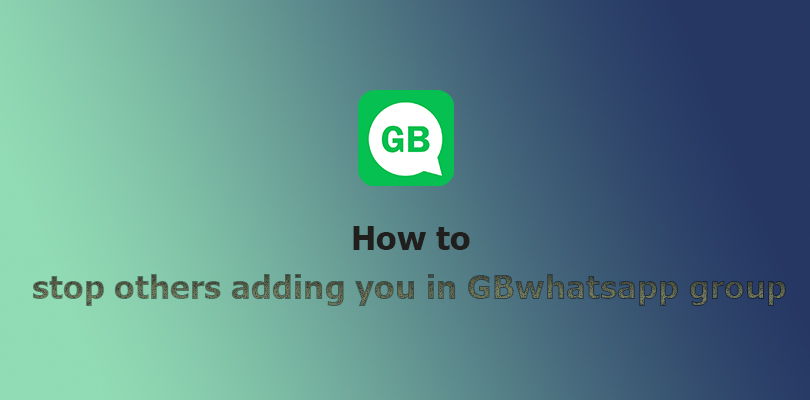
Generally, GB WhatsApp permits anyone who has your phone number to send you messages or add you to a group, similar to how SMS works. By default, the settings are configured to let everyone add you to groups, which is great for staying connected with friends and family, even if they’re not saved in your contacts.
However, if you’re looking for more control over who can add you to groups, GB WhatsApp new update provides several options to customize your privacy settings.
How to Manage Who Can Add You to the Group on GB WhatsApp?
While the default “Everyone” setting can be convenient, it also means that you might be added to groups by people you don’t know or by those who you’d rather not have contact with. Follow these steps to change who can add you to groups on GB WhatsApp:
Open GBWhatsApp Settings:
- Launch the GB WhatsApp app on your device.
- Press the three-dot icon at the top right.
- Select “Settings” from the list that appears.
Access Privacy Settings:
- In the Settings menu, tap on Account.
- Next, tap on Privacy.
Change Privacy Settings:
Scroll down to find the Groups section and tap on it, and you’ll see three options to choose from:
- Everyone: This option allows anyone, even those not in your contacts, to add you to groups without your approval. This setting is useful if you want to be accessible to everyone.
- My Contacts: This setting restricts group additions to people saved in your phone’s address book. If someone not in your contacts tries to add you to a group, they must send a private invite via a direct message. The invitation is valid for three days.
- My Contacts Except…: This option lets you choose specific contacts who are not permitted to add you to groups. You can select or search for the contacts you want to exclude. If one of these excluded contact lists wants to add you, they’ll get a notification that they can’t add you directly and will need to send you a private invite, which you can accept or ignore within three days.
- Nobody: This choice blocks all group additions unless you approve them.
Save Your Changes:
After selecting the desired option, confirm your choice. If prompted, tap Done to save the changes.
