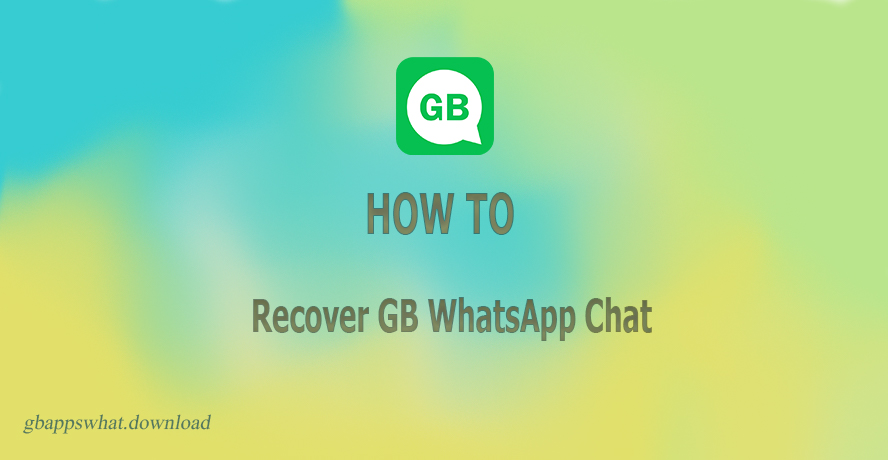When you get a new phone or update your existing GB WhatsApp, you’ll need to transfer your GB WhatsApp data, including all chats. Recovering them from a backup is key to keeping the switch smooth and not losing any important conversations.
Don’t worry, recovering your GB WhatsApp chats is easier than you might think.
Steps to Recover GB WhatsApp Chats
Before we dive into recovery, it’s important to have a backup system in place. If you’re curious about the backup steps, you can check our recent post: How to Back up GB WhatsApp
1. Reinstall GB WhatsApp
If you’ve uninstalled GB WhatsApp to update to a new version, the first step is to reinstall the app. Download the latest GB WhatsApp APK from our webpage and install it.
2. Complete Verification
Start the app and enter the phone number you used before. This should be the same number as your previous account.
3. Restore from Backup
After your number is verified, GB WhatsApp will automatically identify any available backups. You will be asked to restore them. Tap “Restore” to begin the recovery process.
4. Wait for Restoration
Restoring your data might take a few minutes. Be sure you’ve got a stable internet connection if you’re pulling it from Google Drive.
5. Complete Setup
When the restoration finishes, tap “Next.” Your chats will show up after the initialization process is complete, and your media files will keep restoring in the background.
Recovering GB WhatsApp Chats from Local Backup
If your backup is stored locally, follow these steps:
- Open GBSettings > Universal > Backup and Restore
- And then tap Restore to bring back the most recent backup.

Tips for Successful GB WhatsApp Chats Recovery
Regular Backups: Develop a routine of backing up your chats regularly to prevent any potential data loss.
Check Storage: Confirm that your device has enough space to save the backup file.
Good Internet: Make sure you have a stable connection while backing up and restoring, especially if you’re using Google Drive.
Final Words:
This guide provides the steps to ensure your important messages on GB WhatsApp are never lost. If you have any questions or run into issues, feel free to drop them in the comments below, and we’ll help you out!