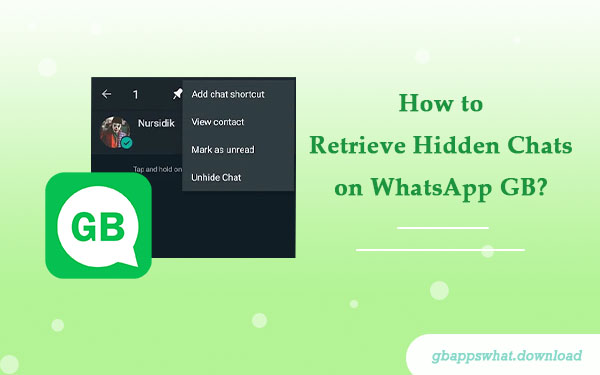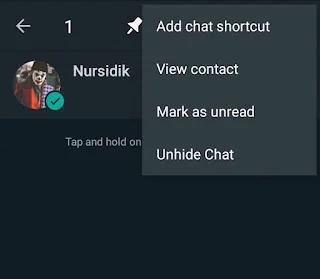GB WhatsApp, a modified version of WhatsApp, offers users enhanced privacy and customization features. Among these, the hidden chats feature is particularly popular as it helps users protect sensitive conversations from prying eyes. However, there are times when you might need to retrieve these hidden chats. This article will guide you through the steps to recover hidden chats in GB WhatsApp.
Why Hide Chats?
Before diving into the recovery methods, let’s understand why users choose to hide certain chats:
- Protect Privacy: Some conversations are sensitive or private and should not be visible to others.
- Organize Chat List: Hiding less frequently used chats makes the main interface cleaner.
- Avoid Accidental Deletion: Prevent important chats from being accidentally deleted.
- Separate Work and Personal Life: Hide work-related chats to enjoy personal time.
How to Hide Chats in GB WhatsApp?
Before explaining how to recover hidden chats, let’s quickly review how to hide chats in GB WhatsApp:
- Open GB WhatsApp and long-press the chat you want to hide.
- Tap the three-dot icon in the upper right corner.
- Select the “Hide Chat” option from the menu.
- The first time you use this feature, you’ll need to set an unlock pattern or password.
- Once set, the selected chat will disappear from the main interface.
How to Recover Hidden Chats?
Now, let’s see how to retrieve these hidden chats:
Method 1: Using the Hidden Chats Feature
- Open the GB WhatsApp app.
- Tap the three-dot icon in the upper right corner to open the menu.
- Select the “Hidden Chats” option.
- Enter the unlock pattern or password you previously set.
- In the hidden chat list, you’ll see all the hidden chats.
- Long-press the chat you want to recover, then tap “Unhide Chat”.
- The chat will reappear in the main chat list.
Method 2: Using the Search Function
If you remember the contact name or keywords from the hidden chat, try this method:
- On the GB WhatsApp main screen, tap the search bar.
- Enter the contact name or keywords from the chat.
- In the search results, you might find the hidden chat.
- Tap the chat and select the “Unhide Chat” option.
Method 3: Check Archived Chats
Sometimes users confuse the hidden chat feature with the archive feature. If you can’t find a chat, check the archived chats:
- Open GB WhatsApp and scroll to the bottom of the chat list.
- Tap the “Archived Chats” option.
- See if the chat you’re looking for is there.
- If found, long-press the chat and select “Unarchive Chat”.
Important Considerations
1. Regular Backups: To prevent loss of chat history due to unforeseen events, regularly back up your GB WhatsApp data.
2. Remember Unlock Password: Forgetting the unlock password for hidden chats can prevent access to them.
3. Update the App: Keep GB WhatsApp updated to the latest version for new features and security improvements.
4. Be Cautious with Third-Party Tools: Some third-party tools claiming to recover hidden chats may pose security risks. Use them with caution.
Conclusion
GB WhatsApp’s hidden chat feature offers extra privacy protection, but sometimes we need to revisit these hidden conversations. By following the methods outlined in this article, you should be able to easily recover hidden chats. Remember to use these features wisely to protect your privacy without causing inconvenience. If you have any other questions about using GB WhatsApp, keep following our blog for more practical tips and solutions.
Topics Covered in This Article:
- Why Hide Chats
- How to Hide Chats in GB WhatsApp
- Using Hidden Chats Feature to Recover Hidden Chats
- Using Search Function to Recover Hidden Chats
- Check Archived Chats to Recover Hidden Chats