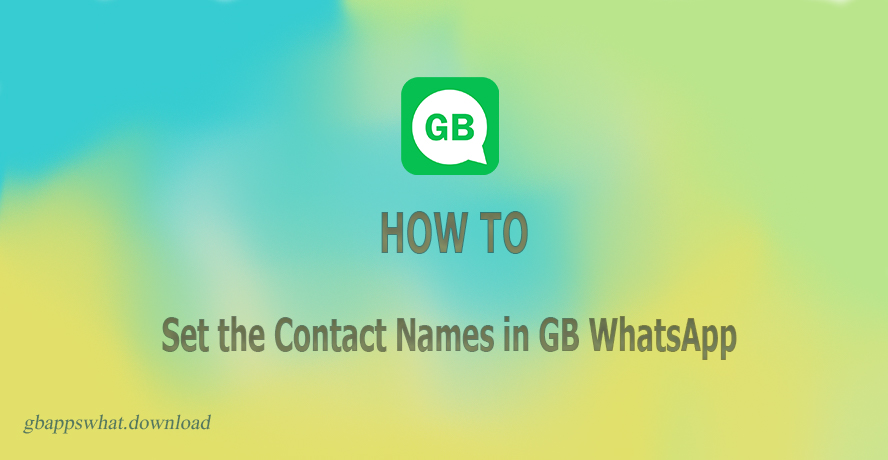Imagine having three friends named Sarah on GB WhatsApp. How do you tell them apart in your chat list? That’s where custom names come in clutch. You can give each Sarah a nickname like “Sarah BFF” or “Sarah Soccer,” making it easier to find who you want to chat with.
Step-by-Step Guide on GB WhatsApp Contacts Names Changing
1. Open GB WhatsApp: Find the app on your phone and open it. It looks just like regular WhatsApp, but with more cool features!
2. Go to Contacts: Tap on the “Chat” tab. You’ll see all your friends and family who are on GB WhatsApp.
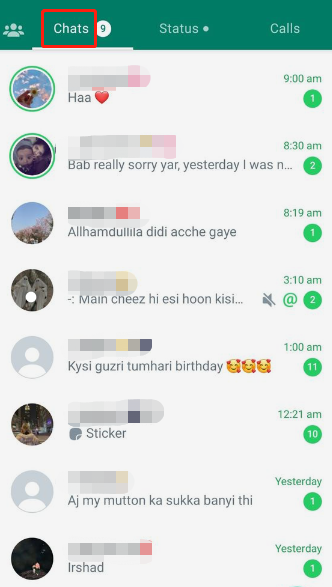
3. Choose a Contact: Scroll through or use the search bar to find the person you want to rename.
4. Edit Their Name: Tap on their name to open their profile. Then, tap on the name again to edit it. Type in whatever name you want to use. You can get creative here!
5. Save Your Changes: Don’t forget to save your new name by tapping the checkmark or “Save” button.
Remember
While it’s fun to change names, always respect people’s privacy. Stick to names they’re comfortable with and keep things friendly!
Troubleshooting: GB WhatsApp Contact Names not Showing
The reasons for this could be that GBWhatsApp does not have the necessary permissions to access your contacts or your contacts are not properly synced.
We’d like to share 4 solutions:
1. Allow Contact Permissions
- Open GB WhatsApp and go to Settings > Apps > GB WhatsApp > Permissions.
- Enable the “Contacts” permission to allow GB WhatsApp to access your phone’s contact list.
If this doesn’t resolve the issue, go to the next step.
2. Sync Contacts
- Go to GB WhatsApp Settings > Chats > Chat Backup.
- Tap “Back Up” to sync your contacts with GB WhatsApp.
3. Clear App Data
If the above step does not resolve the problem, you will need to clear app data.
- Go to your phone’s Settings > Apps > GB WhatsApp.
- Tap “Storage” and then “Clear Data”. This will reset GB WhatsApp and force it to re-sync contacts.
4. Edit/Delete Duplicate Contacts
- Open your phone’s Contacts app and look for any duplicate entries with just numbers instead of names.
- Either edit the contact to add the name or delete the duplicate number-only entry.
After trying the above steps, restart your phone to allow changes to take effect fully.
If the issue persists after these methods, it could be due to a bug or compatibility issue with your device. In that case, you may need to update GB WhatsApp to the latest version.
Final Words
So, today we walked you through some important settings about contact names in GB WhatsApp. We hope you were able to follow along and successfully customize your contacts.
Right now, this cool feature is only available on the GB WhatsApp mod, not on the official WhatsApp app. Maybe in the future, WhatsApp will introduce similar features, but for now, you can enjoy this customization through GB WhatsApp.
Hope this guide was clear and helpful.