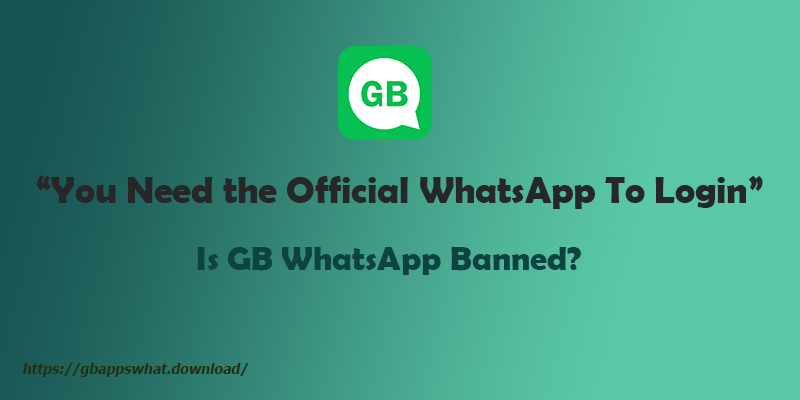If you’ve been using GB WhatsApp, you might have recently encountered an unpleasant surprise. Suddenly, you’re logged out, and a message pops up saying, “You need the official WhatsApp to log in.” This situation has left many users scrambling for solutions. Here’s what’s happening and how you can deal with it.
Why do You fail to Log in to GB WhatsApp?
This issue isn’t limited to GB WhatsApp; it affects other WhatsApp mods as well. However, it doesn’t necessarily mean these apps are banned.
Even WhatsApp itself can sometimes display the message “You need the official WhatsApp to log in. It seems that WhatsApp has ramped up its efforts to block unofficial versions of its app.
So, How to Fix the “You Need the Official WhatsApp To Login” Issue When Using GB WhatsApp?
Method 1: Move from GB WhatsApp to Official WhatsApp
Switching back to the official WhatsApp might seem like a hassle, especially if you love the extra features of GB WhatsApp. But it’s essential for your security. Here’s how to make the switch while keeping your chat history intact.
Step 1: Back Up Your Messages on GB WhatsApp
- Open the app and go to Settings > Chats > Chat Backup.
- Back up your chats and save the backup file.
- Find the backup file in your phone’s internal storage under GB WhatsApp/Databases.
- Copy this file to the WhatsApp folder.
Step 2: Install and Restore Chats on Official WhatsApp
- Install the official WhatsApp and register your phone number.
- Restore your chat backup according to the prompts.
Method 2: Log Back into GB WhatsApp
If you still prefer to use GB WhatsApp despite the risks, there’s a workaround to get past the login issue.
Step 1: Initial Setup
- Open the updated GB WhatsApp and click “Agree and Continue” on the welcome screen.
- Skip the phone number registration screen and tap the three dots in the top right corner.
- Choose “Link as companion device” from the drop-down menu.
Step 2: Linking Your Device
- Take a picture of the QR code displayed on GB WhatsApp using another phone.
- Open the official WhatsApp on the phone with your registered number.
- Go to Linked Devices by tapping the three dots in the top right corner.
- Click “Link a device” and scan the QR code from the other phone.
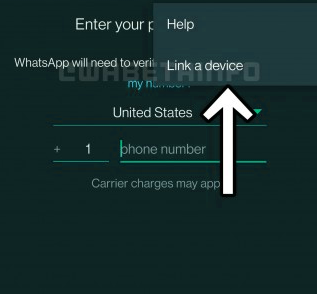
Step 3: Finalizing the Setup
- Wait for the process to complete on GB WhatsApp.
- Once finished, your chats will appear, and you can use GB WhatsApp again.